Groups of Source Accounts can be reconciled collectively instead of individually. Each Account Group becomes a single reconciliation for the aggregate of the Source Accounts. Local Admins can only save new Account Groups if they assign an Access Group that they manage.
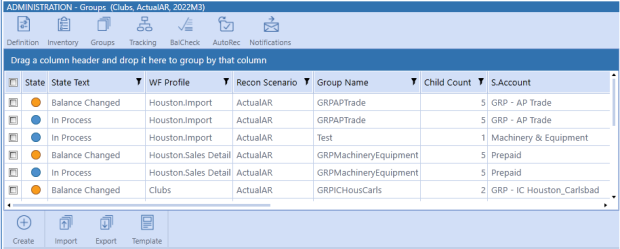
Single Currency Solutions
Account Groups should be created in a single currency because, by an Account Group’s nature, the untranslated source data will be aggregated together for analysis. For example, if someone reconciles all the Fixed Asset accounts for USD, create an Account Group for each local currency to be reconciled and then add accounts to each of these from the Reconciliation Inventory.
Multi-currency Solutions
Account Groups may be created using any currencies included in the Application Properties and maintained in the FX Rates grid. The Account Group will be a single reconciliation for the translated aggregate of the Source Account, Local, and Reporting currencies. For example, if a company reconciles all intercompany accounts at a consolidated level and the Local currencies are different, a Multi-currency Account Group may be created to reconcile the related accounts in a single, consolidated currency.
First, each currency level is translated to the Account Group currency and then aggregated. When creating a new Multi-currency Account Group, both Account and Local currency must be selected for the group, as well as the MC Enabled option. After the Account and Local currencies are selected, Multi-currency Account Groups are reconciled the same as Single Currency, in that detail items are used to support the aggregate balance of all child reconciliations.
See Multi-currency Account Groups.
When a reconciliation is added to an Account Group, it can no longer be prepared individually and can only be prepared at the group level. Therefore, the Prepare button is not visible for reconciliations that are part of an Account Group.
Child Reconciliations
Select one or more Account Groups to view the child reconciliations assigned to the groups.
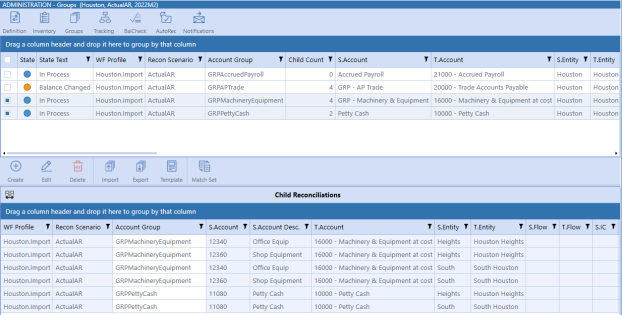
After a Reconciliation Inventory item is assigned to an Account Group, it becomes a child reconciliation of the group. After adding the child to an Account Group, most of the child's attributes take on the values assigned for the Account Group. Additionally, if attributes are changed for an Account Group, the child reconciliations' attributes within the group will be updated to be in line with the Account Group attributes upon Save. This is helpful because detailed configuration of individual items is not necessary.
For example, if you change the Risk Level for an Account Group from Low to High, the risk level of the child reconciliations changes from Low to High.
Only these attributes are changed at the child reconciliation level:
-
Account Currency
-
BalCheck WF Profile
NOTE: When you select (Tracking Level) for the BalCheck Level of an account group, the BalCheck WF Profile selection of the account group is ignored and will be used from the child reconciliation.
NOTE: The Administrator can change the account group from Multi-currency to single currency only if the child reconciliations of the group all use the same local currency.
These attributes, set at the group level, do not flow through to the child reconciliations:
-
T Account
-
S Account
-
T Entity
-
S Entity
-
WF Profile
-
Local Currency
-
Account Currency
-
BalCheck WF
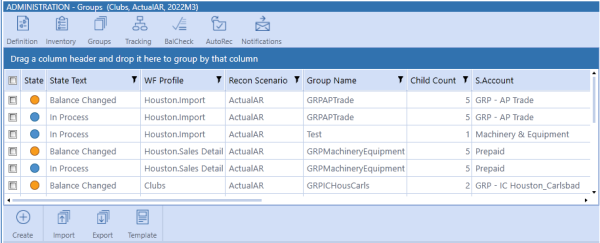
State and State Text: Indicates state of Account Group.
WF Profile: Workflow Profile where this Account Group will be shown for reconciling. This can be either a Review level or Base Input Import-level Workflow Profile.
Recon Scenario: Defaults to the Recon Scenario set in Global Options.
Group Name: Account Group name set up by the Reconciliations Global Admin.
Child Count: Number of reconciliations assigned to the group.
T.Account: Target Account in the Cube. Choose this from the list. This will help filter results and guide the drill down process.
S.Account : Source Account. Indicate something that will notify the user as to what type of Account Group this will be.
T.Entity: Target Entity in the Cube. Specify an Entity, however the Entities to which this Account Group are applied are more related to the Source Accounts from the Reconciliation Inventory. Depending on the Reconciliation Inventory items added to this Account Group, there could be many target entities. This will help filter results and guide the drill down process
S.Entity: Source Entity. Indicate something that will notify the user as to what type of entity this will be. The entities seen when preparing reconciliations are those related to the Workflow Profile.
Currency (Single Currency Solutions): Untranslated source Local currency data is aggregated in the Account Group, requiring it to be one currency. If needed, create a similar Account Group for each currency to be reconciled.
Account Currency (Multi-currency Solutions): Currency type for the Account level balance. Account balances for each Source Account within an Account Group will be translated to the Group's Account currency and then aggregated to the total Reconciliation Balance.
Local Currency (Multi-currency Solutions): Currency type for the Local level balance. Local balances for each Source Account within an Account Group will be translated to the Group's Local currency and then aggregated to the total Reconciliation Balance.
Reporting Currency (Multi-currency Solutions): Currency type for the Reporting level balance. This is not editable as it is derived from the Cube currency. Only a single Reporting currency is allowed per Cube.
Other attributes: See Reconciliation Inventory Item Attributes. The attributes set at the Account Group level override what is set for the included Source Accounts. These attributes set at the group level do not flow through to the child reconciliations:
-
T Account
-
S Account
-
T Entity
-
S Entity
-
WF Profile
-
Local Currency
-
Account Currency
-
BalCheck WF
NOTE: Changing an Account Group composition will change its status. If an Account is moved out of an Account Group, the Account Group’s status is copied to the individual reconciliation.
Assign Account Groups to a Review-level Workflow Profile when a group of Accounts is being reconciled across many entities by several people. That Review Workflow Profile should be high enough in the Workflow Profile structure to encompass the required entities. The entities are included in Base Input Workflow Profiles and are dependents of this Review-level Workflow Profile.
Account Group Actions
For descriptions of the fields in the create, edit, and clone dialog boxes described below, see Reconciliation Inventory Item Attributes.
You can perform the following actions on Account Groups:
Create: Create a new Account Group. Keep in mind:
-
Group Name must be unique and cannot include special characters (including spaces).
-
Local Admins can only see the Access Groups that they are members of.
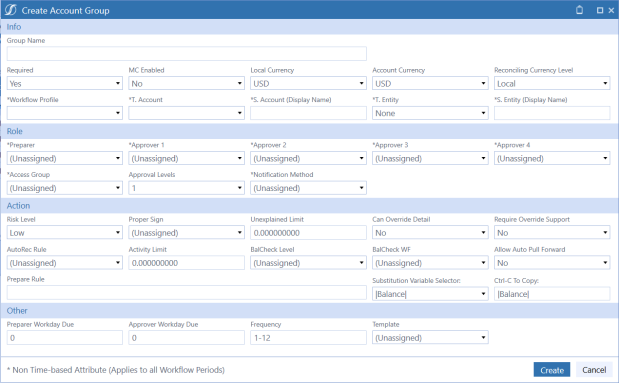
Clone: Clone the attributes of the selected Account Group to create a new group. Keep in mind:
-
Group Name must be unique and cannot include special characters (including spaces).
-
To assign an Access Group to an Account Group, you must be Local Admin of the selected Access Group.
Edit: Edit the attributes of the selected Account Group. Keep in mind:
-
The Local Currency of a single currency Account Group must match the currency of the child reconciliations.
-
The Local Admin can only edit account groups if they are within part of the Access Group assigned to the Account Group.
-
To assign an Access Group to an Account Group, you must be a Local Admin, RCM Admin, or a OneStream Admin. Local Admins can only assign the access groups that they are a part of.
-
T. Account, S. Account, T. Entity, and S. Entity are assigned at the group level and are not time based. The child reconciliations do not take on these attributes.
-
No changes are saved if errors are found.
IMPORTANT: When you edit Account Group attributes, you must select the check box above the attribute for the change to be applied when you click Save . The Save button only displays after a check box is selected. 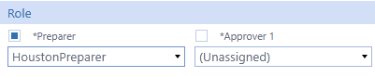
Delete: Select one or more Account Groups to delete. Keep in mind:
-
Local Admins can delete Account Groups that they are assigned to. RCM and OneStream Admins can delete any Account Group.
-
Only Account Groups that have not been prepared in any period (current or prior) can be deleted.
-
All child reconciliations must be removed from an Account Group before it can be deleted.
Import: Select an Excel .xlsx file to import that contains Account Groups to merge changes or add new records. You must close this file before importing it. This button is not accessible to Local Admins.
Export: Exports all Account Groups as a CSV file that is opened in Excel and used to edit or update group information. To import these updates, the user must add a Named Range starting with the letters xft covering appropriate rows starting with the cell with the word Application in the top left cell. This file should then be saved in Excel .xlsx format. See Templates for more information. This button is not accessible to Local Admins.


Template: Opens a pre-filled Excel Template to load Account Groups. Note that some field entries (such as WF Profile and Recon Scenario) must start with “!” because the import process replaces those text values with a long numeric key. The How To tab contains further instructions on using the template. This button is not accessible to Local Admins.

Access: Edit the access group for the selected Account Group.
Match Set: Manage the assigned match sets for the selected account group.


